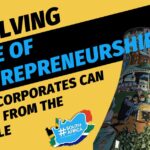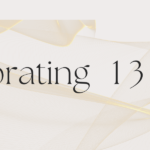Live streaming events has now become a mandatory facility. If you feel you have the skills to get this done, then this article is for you.
If you feel this info is totally out of understanding, then you should book Hashtag South Africa to run your event with Social media to find out more visit
Set up your live streaming encoder
Before you can start streaming on YouTube, you need to download encoding software. Encoding software allows you to capture content, including your desktop, camera, microphone and more, and send it to YouTube Live to be streamed to all your fans.
The best encoding software for you depends on your needs. We’ve organised a selection of encoders below.
YouTube Live Verified Devices & Software
Live Verified devices and software are integrated with YouTube Live – just look for the YouTube logo in the software and log in with your Google Account. Your encoder will be automatically set up for use with YouTube and you’ll be ready to start streaming!
| Mobile live streaming Android 5.0 and 5.1.1+Record and stream from the YouTube Gaming app. |
|
| Elgato Game Capture HD60 Windows, MacRecord and stream your Xbox, PlayStation or Wii U gameplay. |
|
| XSplit Broadcaster Windows (Free version available!)Revolutionary audio/video mixing application that allows you to create professional live broadcasts and video recordings. |
|
| XSplit Gamecaster Windows (Free version available!)The easiest way to stream and record your greatest gaming moments at the click of a button. Perfect for sharing your gameplay. |
|
| Wirecast Play Windows, Mac (Free version available!)Everything you need to stream live video from your desktop to the world. |
The products listed above meet the YouTube Live Verified criteria. As none of the above products are made by Google, it is important to evaluate these products and decide what makes the most sense for you or your business.
Other Encoders
| Looking for something open source?Try Open Broadcaster Software, free and open source software for video recording and live streaming. |
If you’ve selected an encoder that is not Live Verified, no problem! Here is how to set them up.
If you are using the Stream now option:
- Simply copy the server URL and stream name/key into your encoder.
If you are creating a Live Event:
- Copy the YouTube entry points from Ingestion Settings to your encoder.
- Stream Name – This identifies your stream on YouTube’s servers.
- Primary Server URL – This is the main server where your stream will be ingested by YouTube.
- Backup Server URL – This is the backup server where your stream will be ingested by YouTube.
- Choosing to stream to the backup is recommended but requires double the outbound bandwidth (you are outputting a simultaneous redundant stream). So make sure that you have the Internet bandwidth capacity.
- Ideally, your backup stream should be on an entirely redundant physical encoder.
- Configure your encoder using YouTube’s recommended encoding settings.
- Configure your audio and video sources.
- Start encoding.
- If you’re using a scheduled event, you’ll need to start the event on YouTube too!